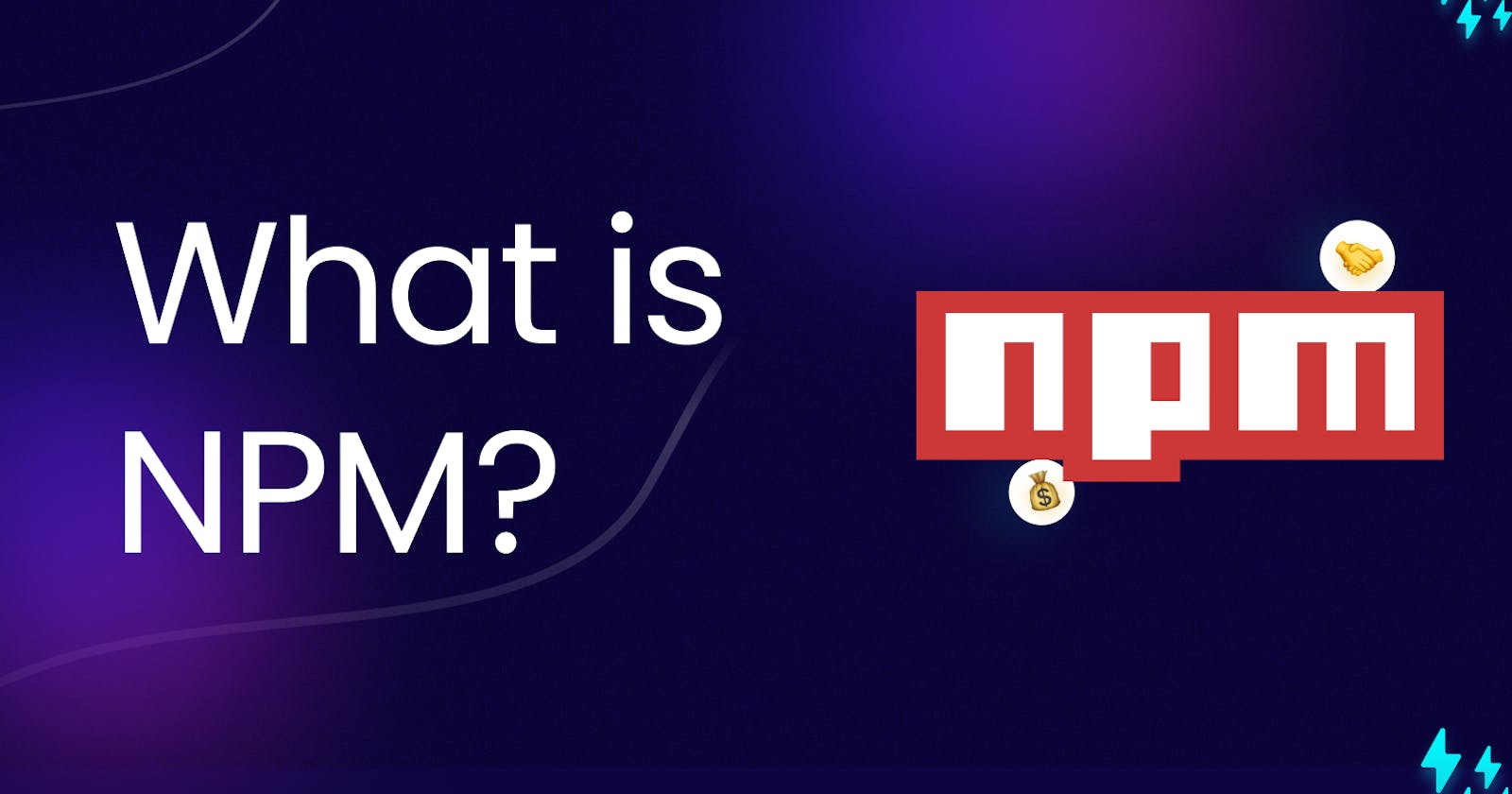Introduction to NPM
NPM (Node Package Manager) is a package manager for JavaScript that allows developers to discover, install, and manage third-party libraries, frameworks, and tools needed for their projects. It was introduced in 2010 as a crucial part of the Node.js ecosystem, which enabled JavaScript to be used on the server-side. Over time, NPM has evolved into one of the largest software registries in the world, hosting millions of packages contributed by developers worldwide.
Key Features of NPM
Package Management: NPM simplifies the process of installing and managing JavaScript packages. Developers can define their project dependencies in a file called
package.json, which lists all the required packages and their versions. NPM then fetches and installs these packages along with their dependencies recursively.Semantic Versioning: NPM follows semantic versioning rules, using version numbers to communicate changes in packages. Developers can specify version ranges in their
package.json, ensuring that their projects receive compatible updates while maintaining stability.Versioning and Publishing: Developers can publish their own packages to the NPM registry, making them accessible to other developers worldwide. Each published package is versioned, and NPM enforces naming conventions to prevent naming conflicts.
Scripts and Lifecycle Hooks: NPM allows developers to define custom scripts in the
package.json, such asstart,build, ortest. These scripts can be executed usingnpm runfollowed by the script name. Additionally, NPM provides lifecycle hooks likepreinstall,postinstall, and more, which enable developers to execute specific tasks before or after package installation.Scoped Packages: NPM supports scoped packages, allowing organizations and developers to group related packages under a specific scope. This feature is useful for managing private packages within a company or organization.
Dependency Locking: NPM generates a
package-lock.jsonfile that records the exact version of each installed package and its dependencies. This ensures consistent installations across different environments and prevents unexpected changes due to differing dependency resolutions.
Introduction to NPX
NPX is a companion tool introduced by the NPM team in 2017. It is bundled with NPM and comes pre-installed with Node.js versions 5.2.0 and higher. NPX aims to solve the problem of running binary executables provided by packages in the node_modules a folder without having to install them globally or polluting the project's dependencies.
Key Features of NPX
Executing Local Binaries: NPX allows developers to run local binaries of packages directly from the command line, even if those packages are not installed globally or locally in the project. This feature is particularly useful when working with one-off command-line tools that do not need to be permanently installed.
Package Version Resolution: NPX resolves the package version based on the
package.jsonof the current project. If a package is listed as a dev dependency or a regular dependency, NPX will use the appropriate version while executing the command.Temporary Environment: When running a command with NPX, it creates a temporary environment, separate from the global or local installation of packages. This ensures that the project's dependencies remain unaffected, avoiding potential version conflicts.
NPM and NPX in Practice
To use NPM and NPX effectively, follow these common steps:
Initialize a Project: Create a new Node.js project by running
npm initand following the prompts to generate apackage.jsonfile.Add Dependencies: Use
npm installornpm install <package-name>to add dependencies to your project. They will be listed in thedependenciessection of thepackage.jsonfile.Manage Scripts: Define custom scripts in the
scriptssection ofpackage.json. For example, you can set up a build script as"build": "babel src -d dist".Run Scripts: Execute your custom scripts using
npm run <script-name>. For instance,npm run buildwill run the build script defined earlier.Use NPX: For one-off tasks or running binary executables from packages, use NPX. For example, to create a new React app, you can run
npx create-react-app my-app.
Conclusion
NPM and NPX are integral tools in the JavaScript ecosystem, providing essential features for package management and execution. NPM allows developers to easily manage dependencies, versioning, and publishing of packages, fostering collaboration and code reuse. NPX, on the other hand, simplifies the execution of binary commands from packages without the need for global installations. Together, NPM and NPX empower developers to build and manage complex JavaScript projects efficiently and collaboratively.